Adding Teachers/Admins
Roster Imports & Adding Individual Teachers/Admins
To view a list of all teachers and administrators with accounts at the school, Admins have a School Admin tab on left navigation bar. From the Users tab, click on either Teachers or Administrators.
To manually add Teachers or Administrators, users can click either the Import List button to upload Teachers/Admins via spreadsheet (template provided) or the Add Teacher/Administrator button to add a single teacher or administrator.
User Type Functionality
Teachers: Can only assign assessments, activities, and view results for classes they are assigned to as a teacher.
Admins: All Teacher functionality + access to the School Admin navigation tab and the ability to view student results for every student and class at the entire school.
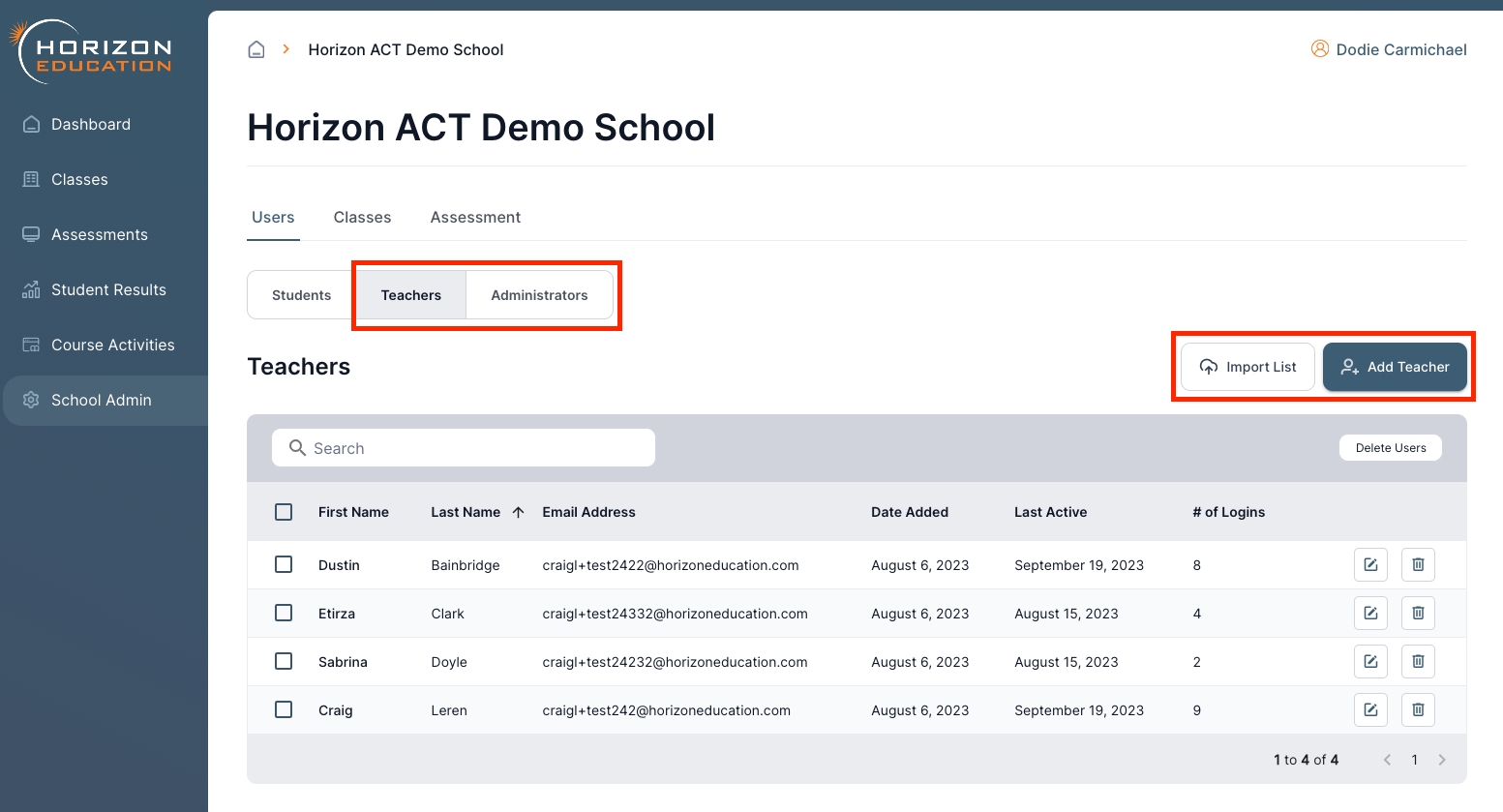
Changing a Teacher to an Admin
School Admins are able to edit the user type for all Teachers and Admins at the school. First click the Edit button next to the user you are wishing to update. A pop up will open and you are able to change the user type from Teacher to Teacher Admin.
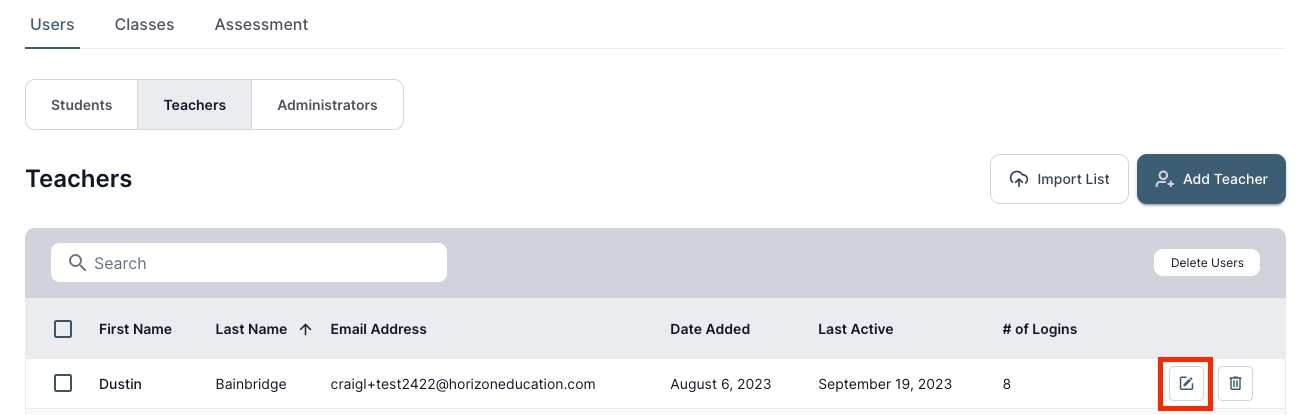
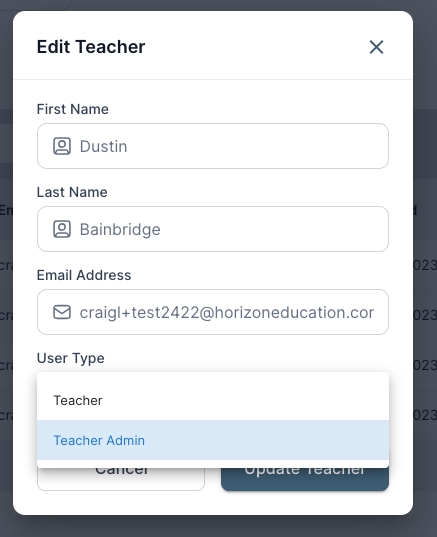
Last updated