Course Activities
Navigation
If your school purchased access to Horizon Course Activities, a tab will show up on your left navigation bar. Clicking here will take you to a landing page with the course activity library at the top, and all of the classes you are assigned to as a Primary or Secondary Teacher below.

Course Activities Content
After clicking the Course Activities button, Teachers/Admins will be directed to a landing page that houses all of the Horizon created lessons and activities. Every course section houses corresponding lessons. Students will only be able to view lessons that have been assigned by their coursework teacher. Each lesson provides an overview of estimated Instructional Time and Independent Lesson Time, assisting teachers in the coursework planning process. Independent Lessons include instructional text and activities for students to gain a deep understanding of the topic area. Once students complete assigned activities, Teachers/Admins are able to view an Item Analysis report.
Most course lessons also have a corresponding Practice Set of questions available for students to gain more experience with the lesson's content area. Once students complete assigned practice sets, Teachers/Admins are able to view an Item Analysis report.
Each lesson comes with a corresponding Google Slides Presentation, which can either be reviewed with the assistance of an instructor or navigated independently by the student.
Each lesson also comes along with a Support Video, which provides a detailed overview of each slide in the Google Slide Presentation by a master Horizon Education instructor.
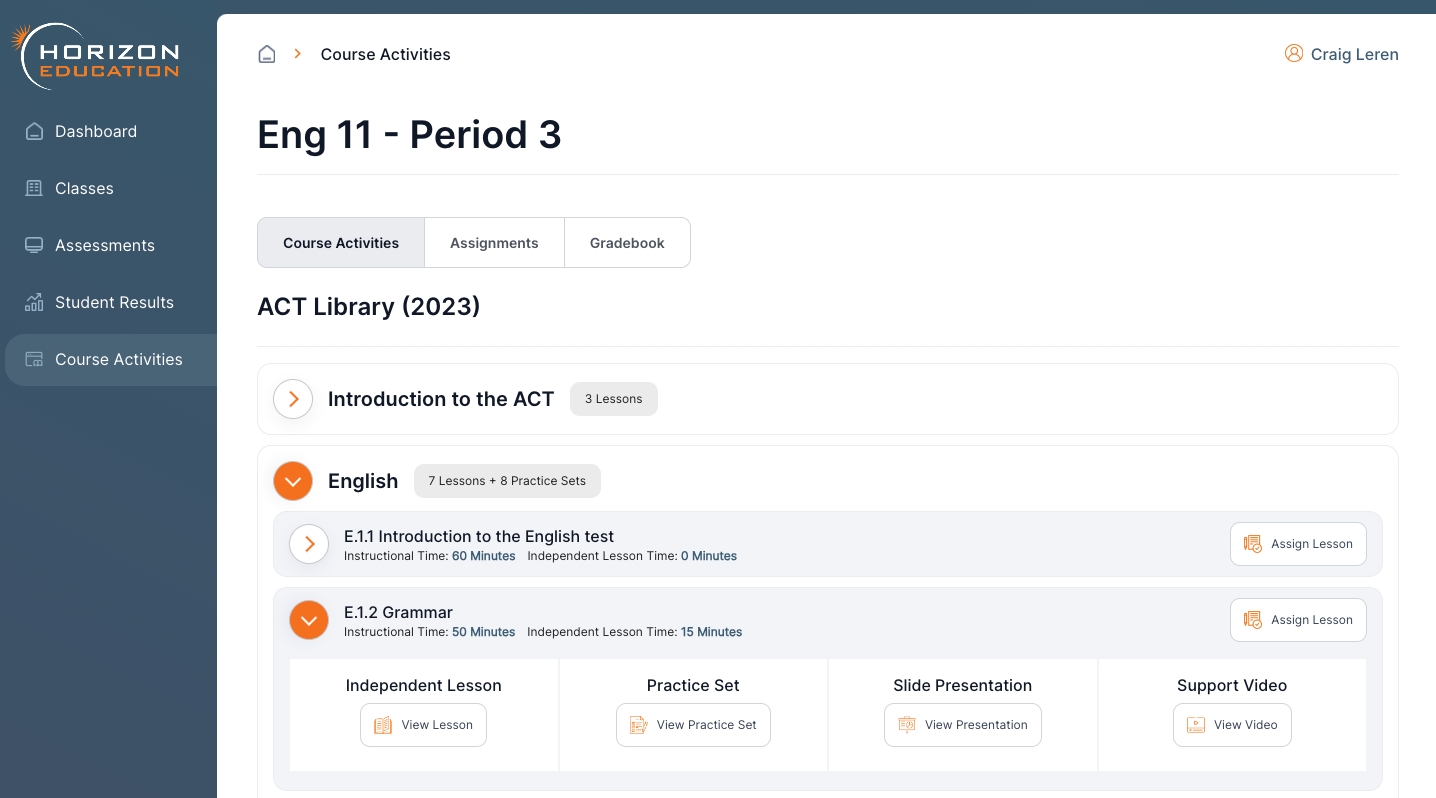
Assigning Course Activities
Teachers/Admins can assigned a specific course lesson by clicking the Assign Lesson button located on the top right of each lesson.

When clicked, a pop-up window appears to select classes for assignment, specify the start date/time, and optionally set an end date/time

Viewing/Editing Assigned Course Activities
The Assignments tab will bring up a listing of all active, upcoming, and past assigned activities. Any active and upcoming activities can be edited or deleted on this page.
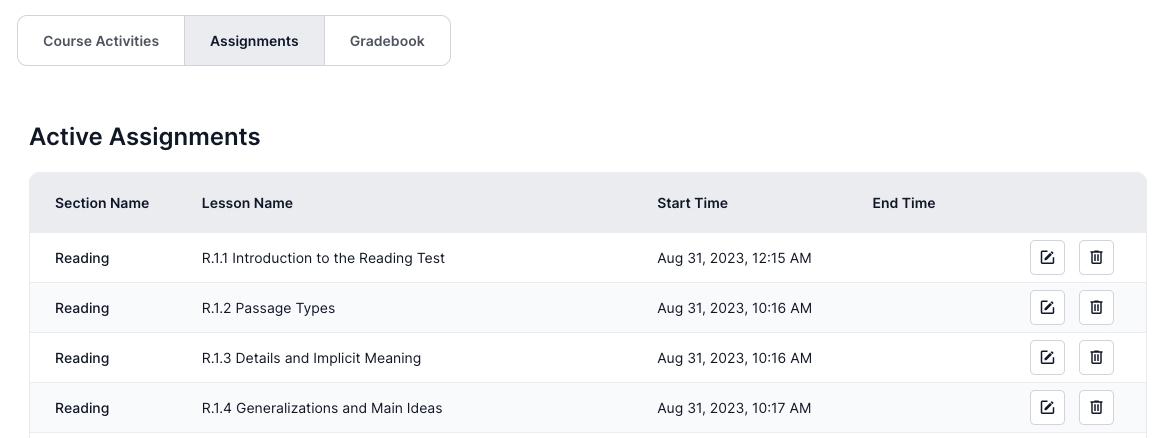
Gradebook
On the top of the page, the Gradebook tab will view a table showing each students progress with all assigned/completed activities. Clicking the trash can icon next to each percentage for a completed student activity will delete data and reset that students activity. The Item Analysis button for a particular lesson will open a new tab to view how each student performed on every item of the lesson.

Last updated