Data Exports
Export Types
For each student assessment report, three different types of exports can be downloaded by teachers and administrators.
Response Export: A spreadsheet file with each individual students response to every item on the assessment.
Score Export: A spreadsheet file with each individual students scoring data (composite score, section scores, percentile rankings, etc)
PDF Export: An export containing PDF score reports for each student. This can be downloaded as a single PDF file, or a zip file that contains a separate PDF file for each student.
The buttons for each are located on the top right of the page when viewing after opening a specific assessment score report for a group of students.
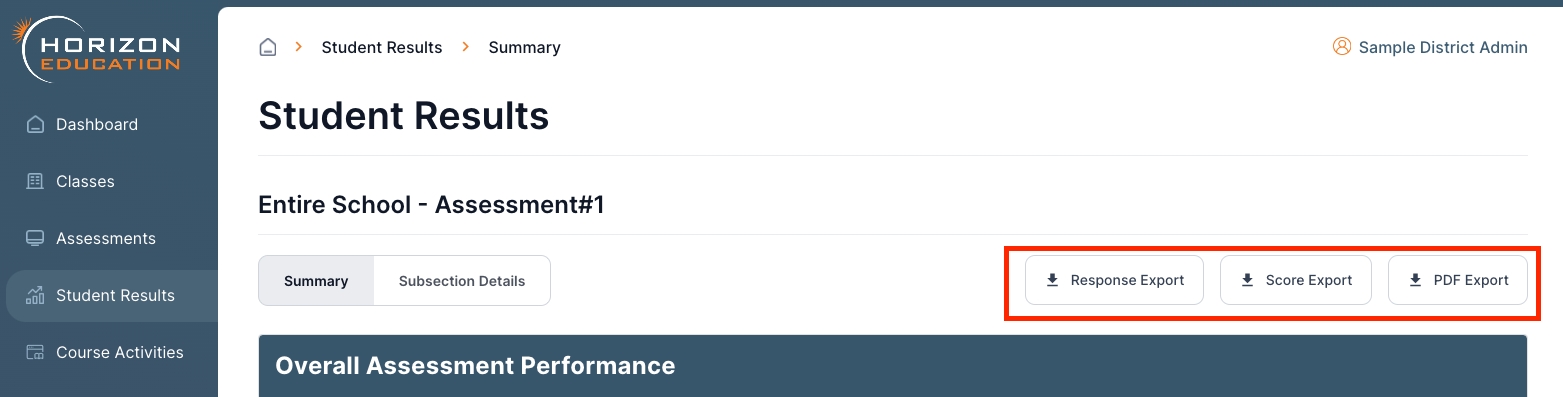
Downloading Exports
When the export is ready, the link to download the file will be available on the 'Export Downloads' page, which can be accessed via a blue button on the top right of the main Student Results page.

On the Export Downloads page, you will see a list of all the requested files and a button to Download once the export has finished processing.
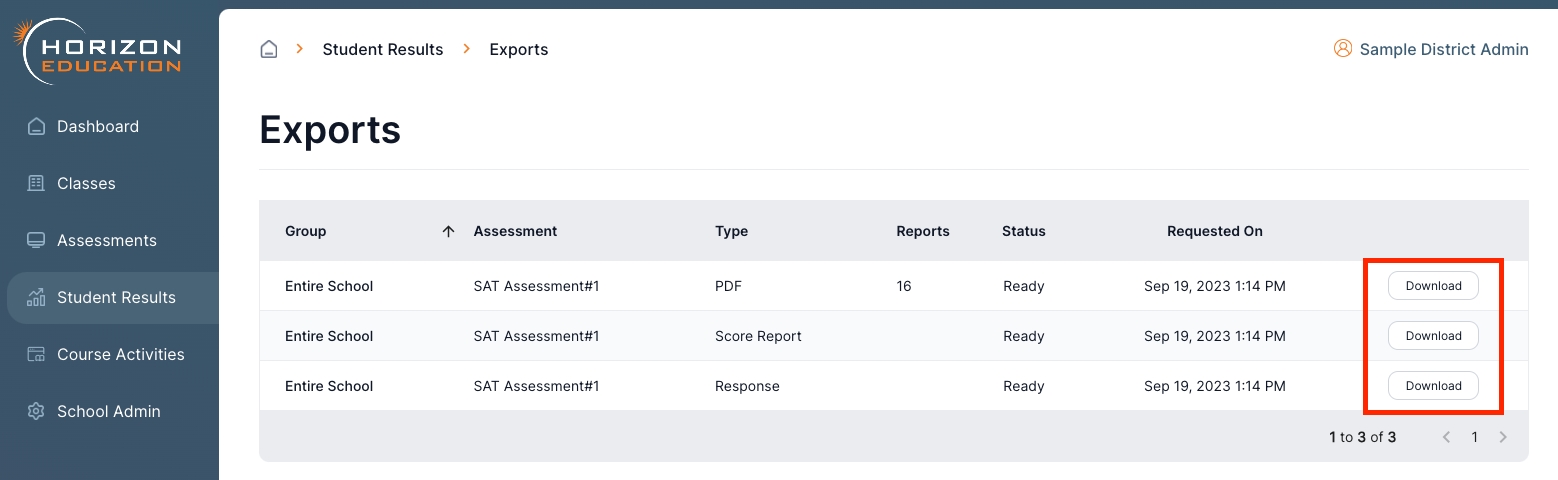
Last updated