Student Accommodations
Navigation
To provide accommodations to students on all assigned assessments, navigate to the list of enrolled students in a specific class (class settings) or entire school (school admin only).
Students designated with accommodations are provided:
Untimed Assessments
Text to Speech Reader
Visual Accessibility Options (Font Size, Zoom, Color Scheme)
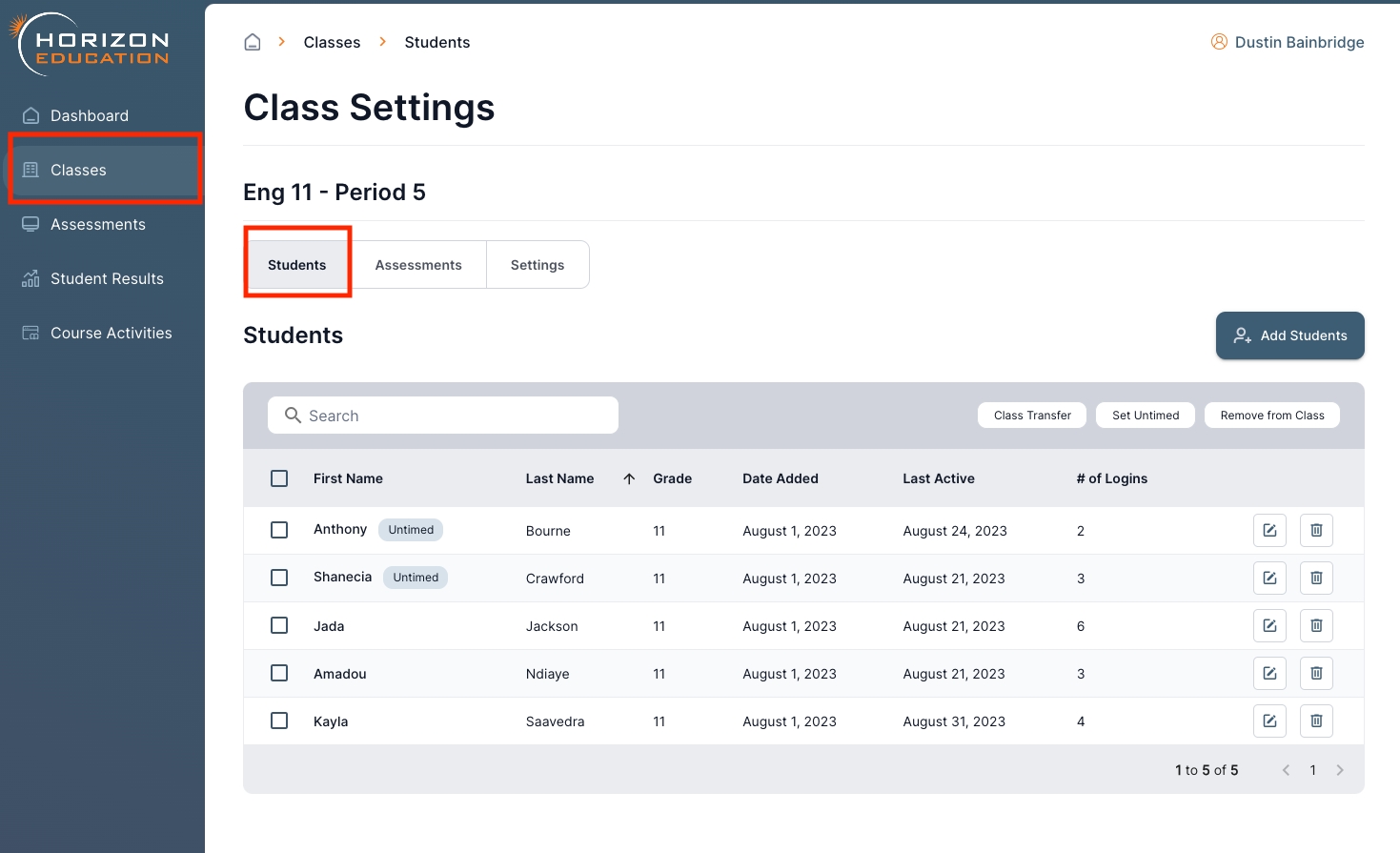
Set Student Accommodations
Select the students you wish to provide accommodations for from the list, and then proceed to click the 'Set Untimed' button. Once accommodations are set, you will see an 'Untimed' badge next to each students name.
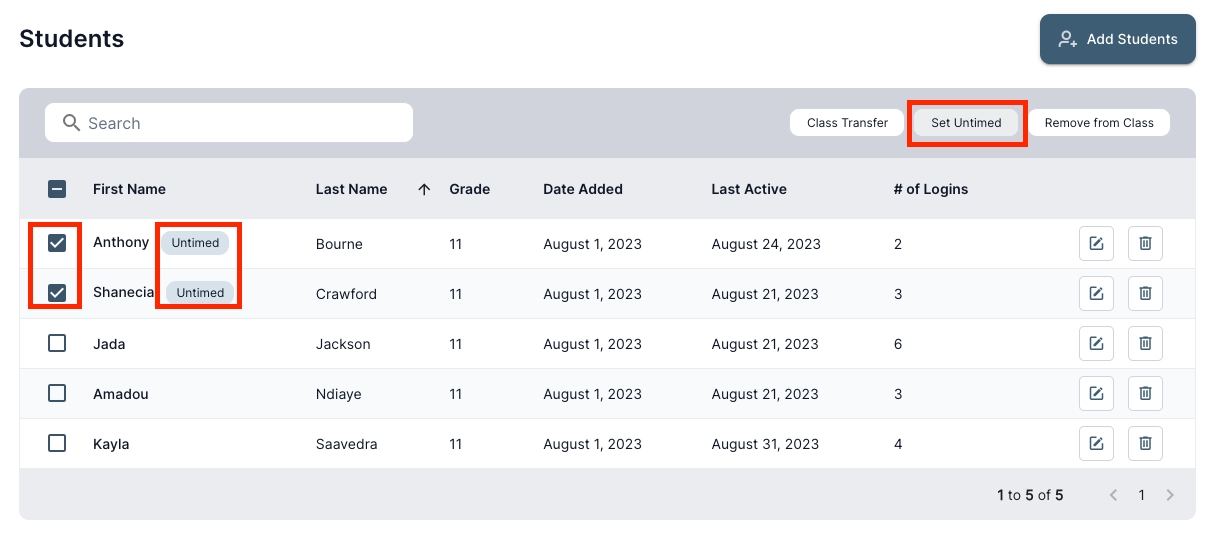
If you with to remove the 'Untimed' setting for any student, you can click on the edit icon and uncheck the 'Untimed Assessments' toggle.
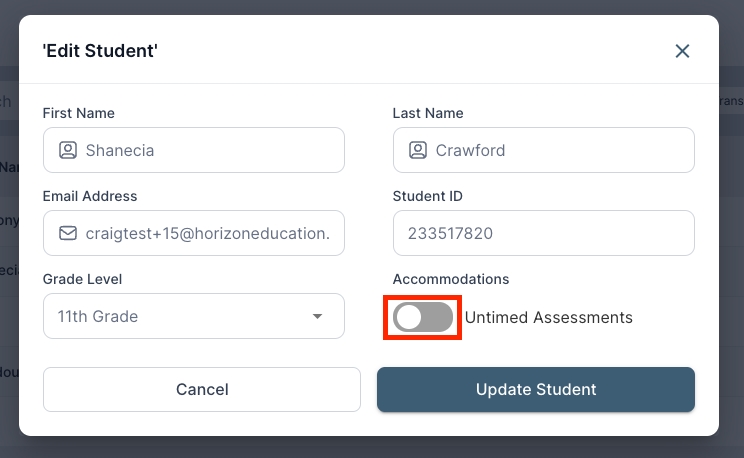
Student Accommodations Tools
Text to Speech Reader
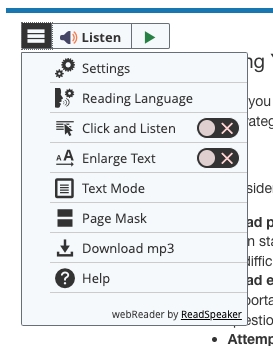
Visual Accessibility Options (Font Size, Zoom, Color Scheme)
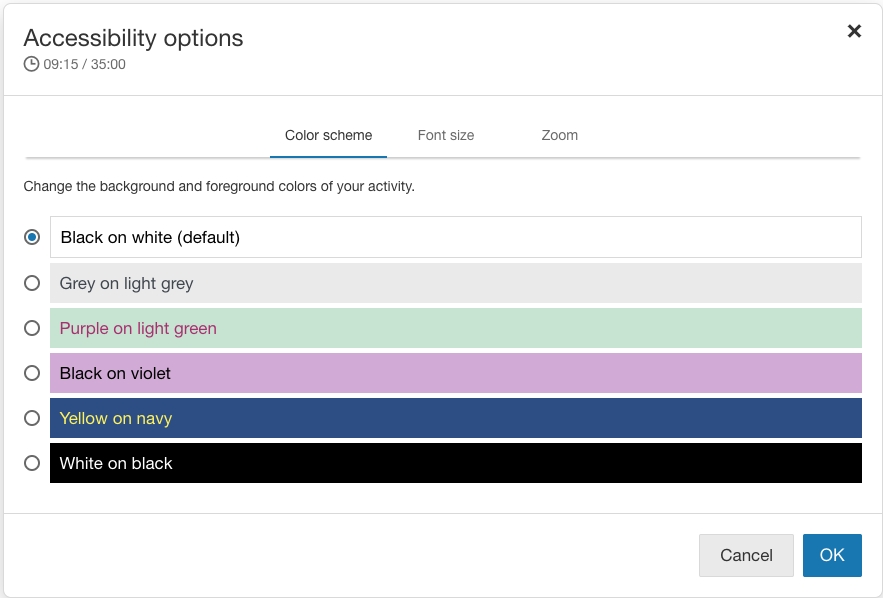
Last updated