Score Reports
Navigation
Students view score reports for their completed assessments directly from the dashboard by clicking the View Score Report button.

Composite Score
The Score Report begins with the student's overall composite score and national percentile ranking.

Section Scores
Section Scores provide further insight into scores from the EBRW and Math sections that combine to make up the composite score.
Benchmark Scores indicate a students readiness for college level coursework.

Top Opportunities
The Top Opportunities section provides students with their top five top subject matter areas to improve their score.

Subsection Details
The Subsection Details section provides students with an extensive breakdown on how they performed on each section of the assessment. A summary of the selected subsection provides the overall percentage correct, total number of questions, and a breakdown of the primary content areas. The Subsections table provides a more granular breakdown of each individual content area given on the assessment.

Question & Answers List
The Questions and Answers List gives the student a question by question breakdown of their own answer choice, the correct answer, along with subsection and area tags. Note: The Questions and Answers List is only available to students when the teacher/admin has released the information to students.
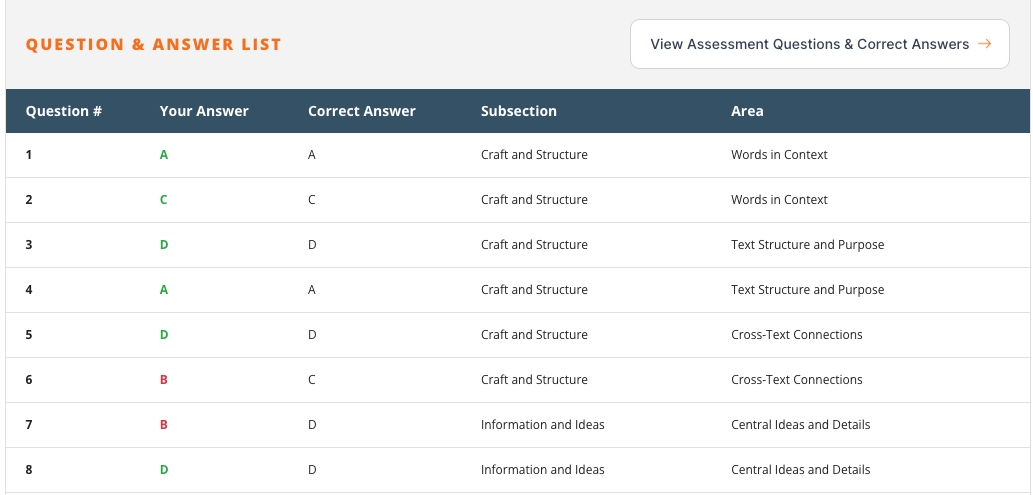
View Assessment Questions & Correct Answers
The View Assessment Questions & Correct Answers button opens a window showing each question of the assessment section, along with the students answer choices and correct answer designation.

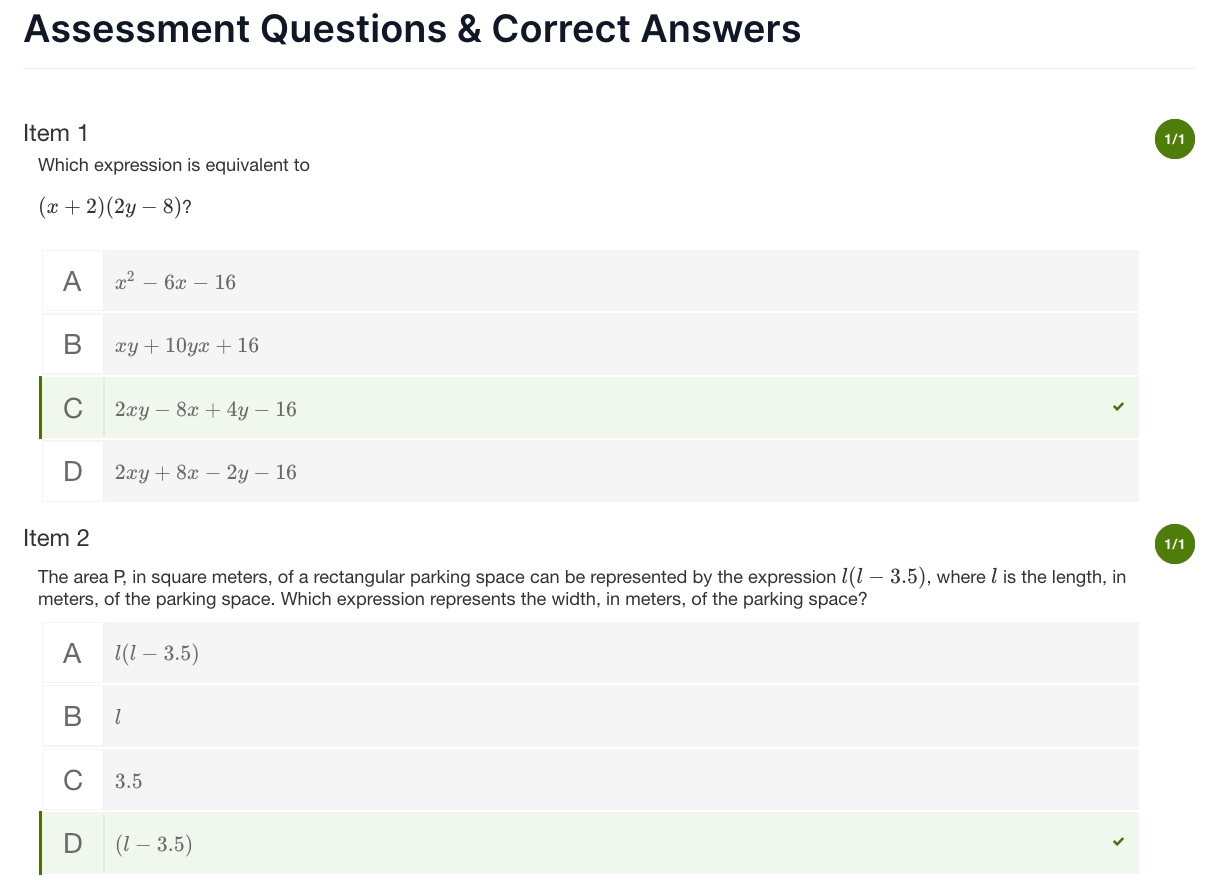
Navigation
Students view score reports for their completed assessments directly from the dashboard by clicking the View Score Report button.

Composite Score
The Score Report begins with the student's overall composite score and national percentile ranking.
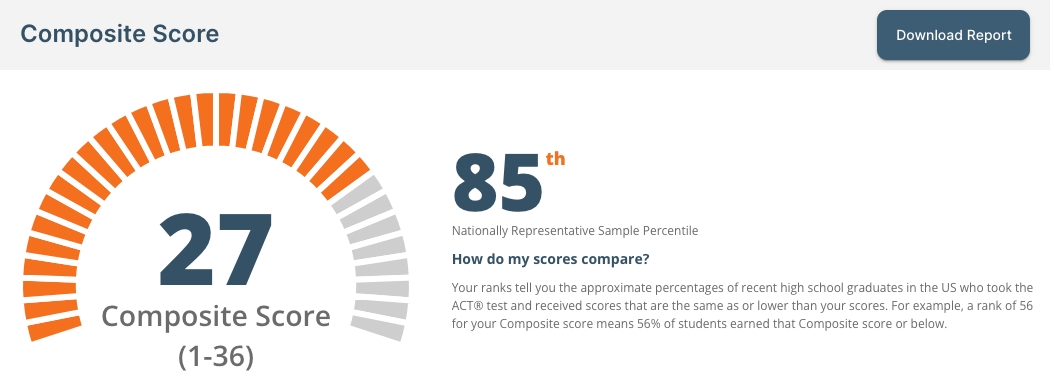
Section Scores
Section Scores provide further insight into scores from the English, Math, Reading, and Science sections that combine to make up the composite score.
Benchmark Scores indicate a students readiness for college level coursework.
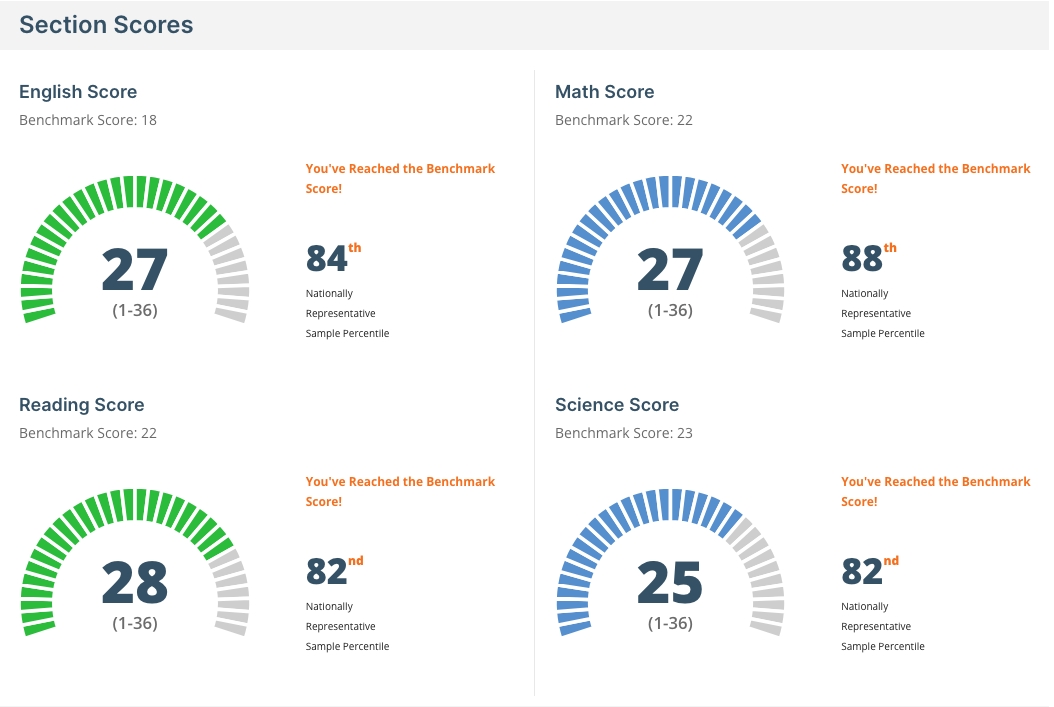
Top Opportunities
The Top Opportunities section provides students with their top five top subject matter areas to improve their score.
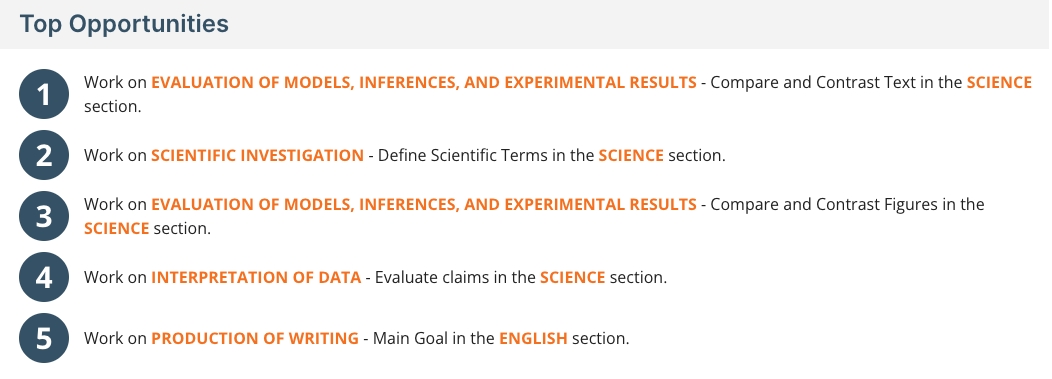
Subsection Details
The Subsection Details section provides students with an extensive breakdown on how they performed on each section of the assessment. A summary of the selected subsection provides the overall percentage correct, total number of questions, and a breakdown of the primary content areas. The Subsections table provides a more granular breakdown of each individual content area given on the assessment.
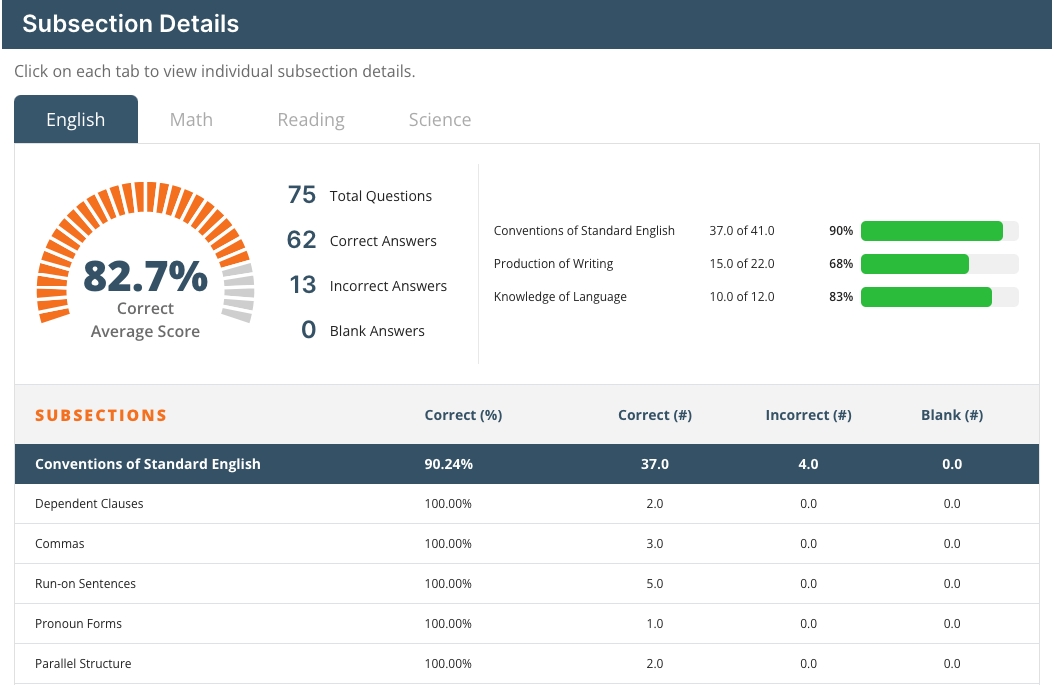
Question & Answers List
The Questions and Answers List gives the student a question by question breakdown of their own answer choice, the correct answer, along with subsection and area tags. Note: The Questions and Answers List is only available to students when the teacher/admin has released the information to students.
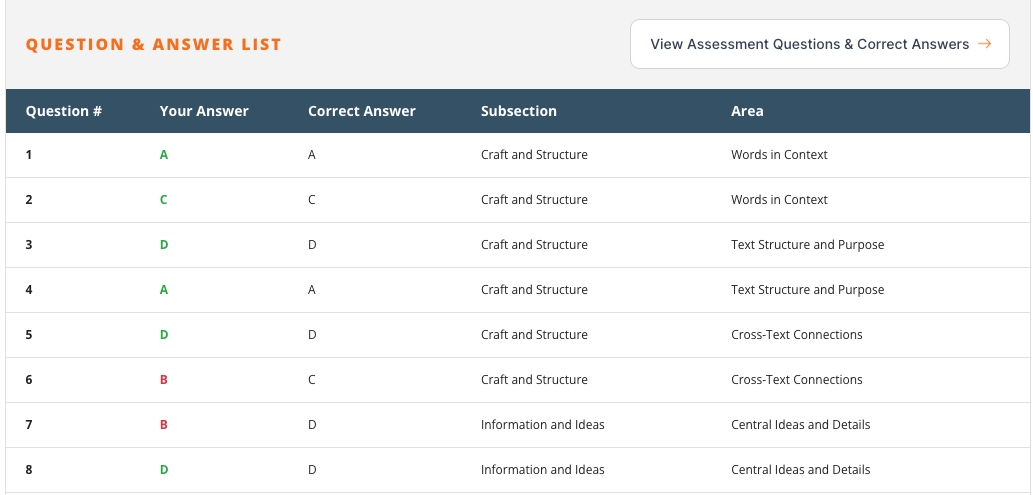
View Assessment Questions & Correct Answers
The View Assessment Questions & Correct Answers button opens a window showing each question of the assessment section, along with the students answer choices and correct answer designation.

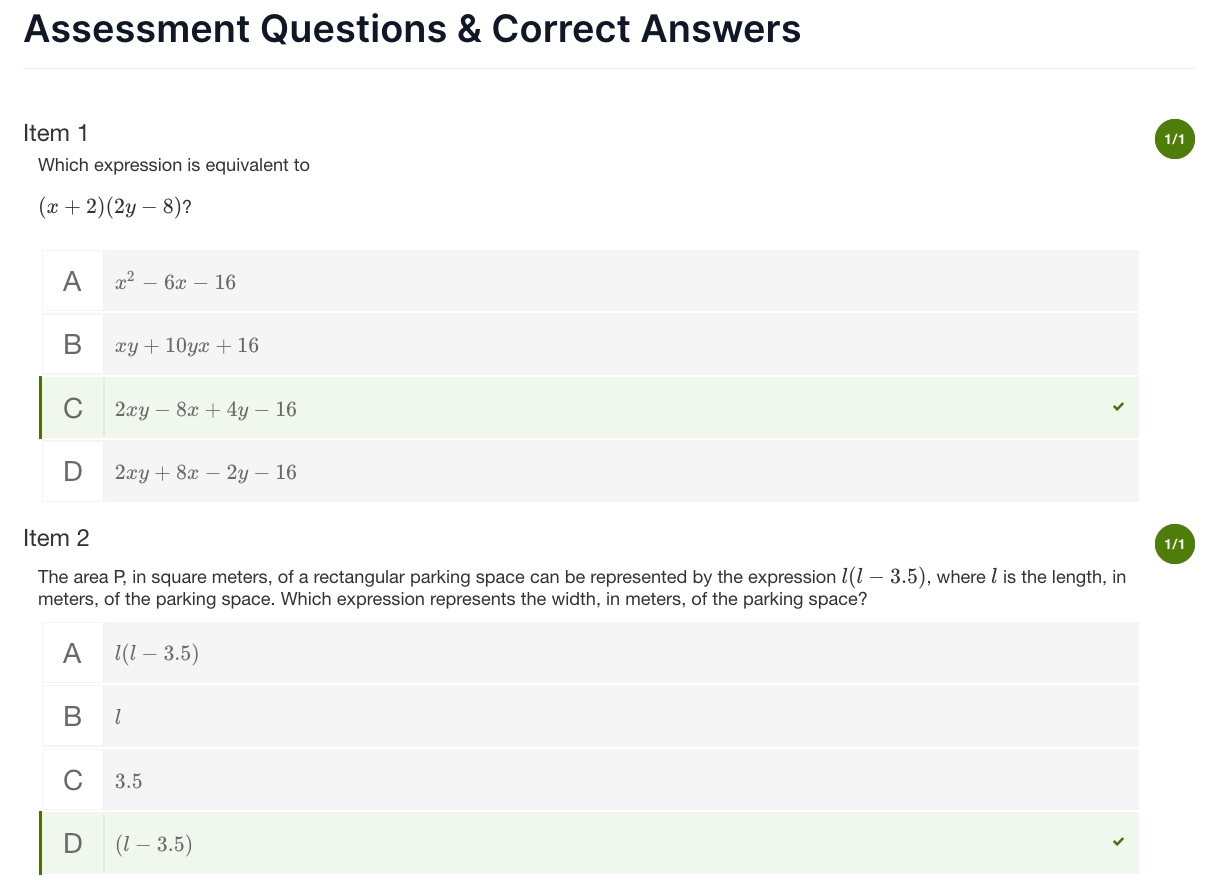
Last updated