Student Results
Navigation
After students complete practice assessments, Teachers/Admins are able to view scoring data immediately from the Student Results page.
Teachers will be able to view summary data for the entire school, along with summary and individual student data for the classes they are assigned as a teacher.
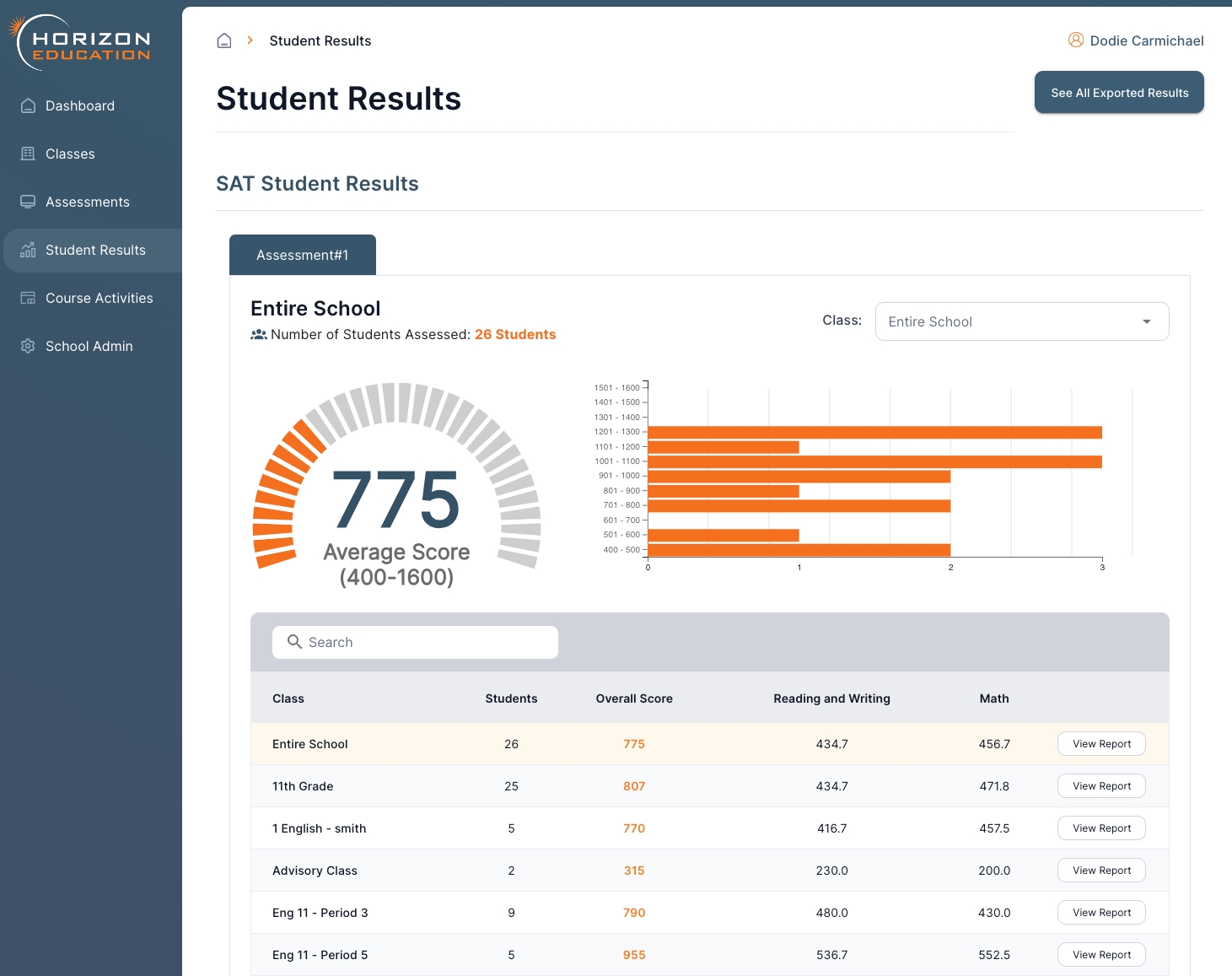
Overall Assessment Performance
The Student Results Group Report begins with a group summary of the overall composite score, which includes the average composite score, along with a histogram breakdown for the entire group of students.
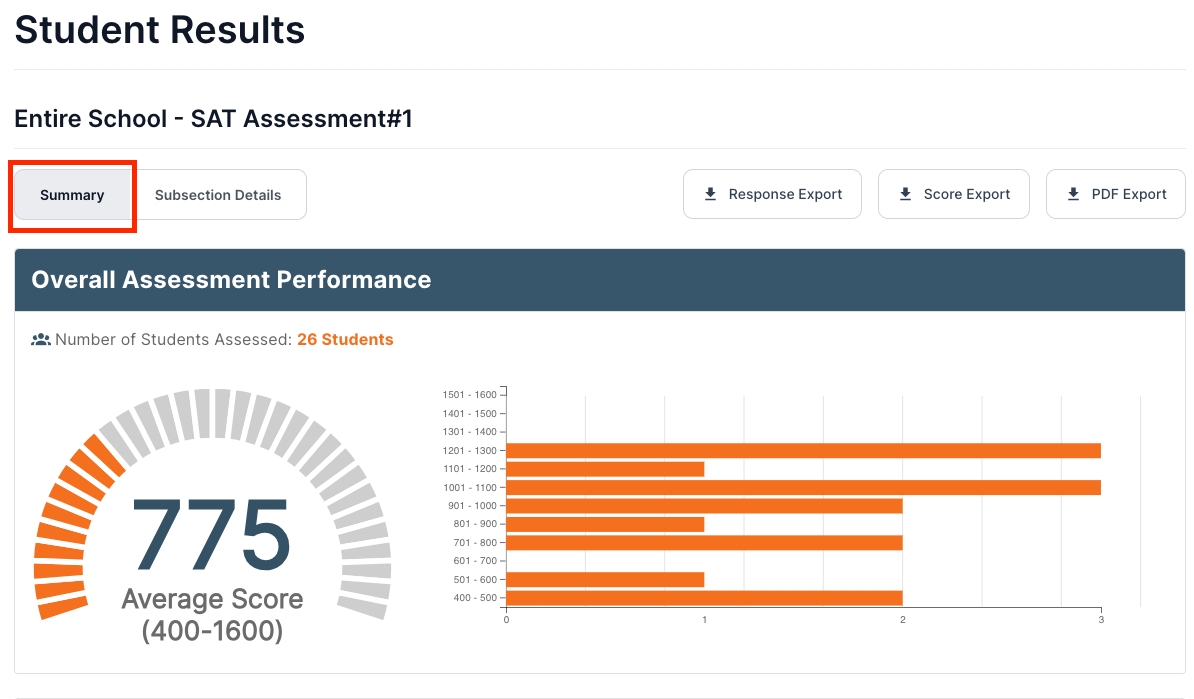
Section Scores
Next, a Section Score group breakdown is provided, showing average score, benchmark score, and a histogram of student performance.
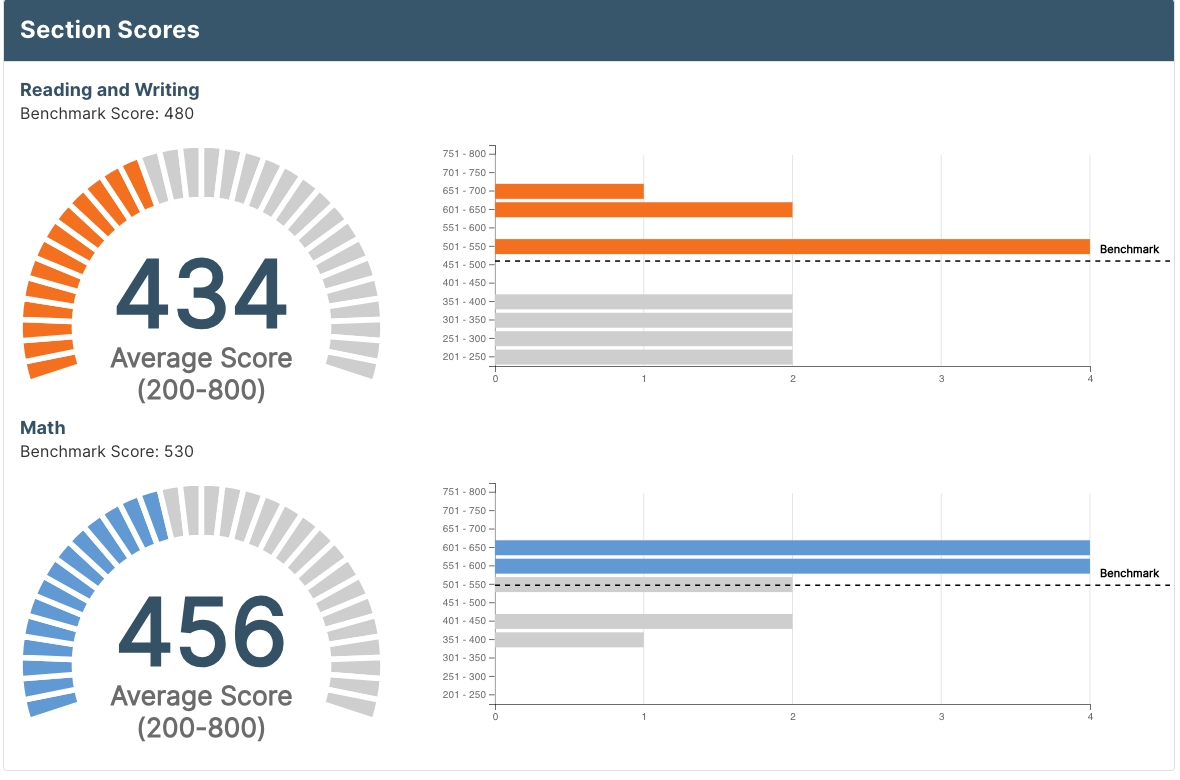
Strength & Improvement Areas
The Strength & Improvement Areas section reveals the top strength and improvement areas by assessment section, subsection, and topic area. Also provided are the Top 5 Correct and Incorrect Questions.
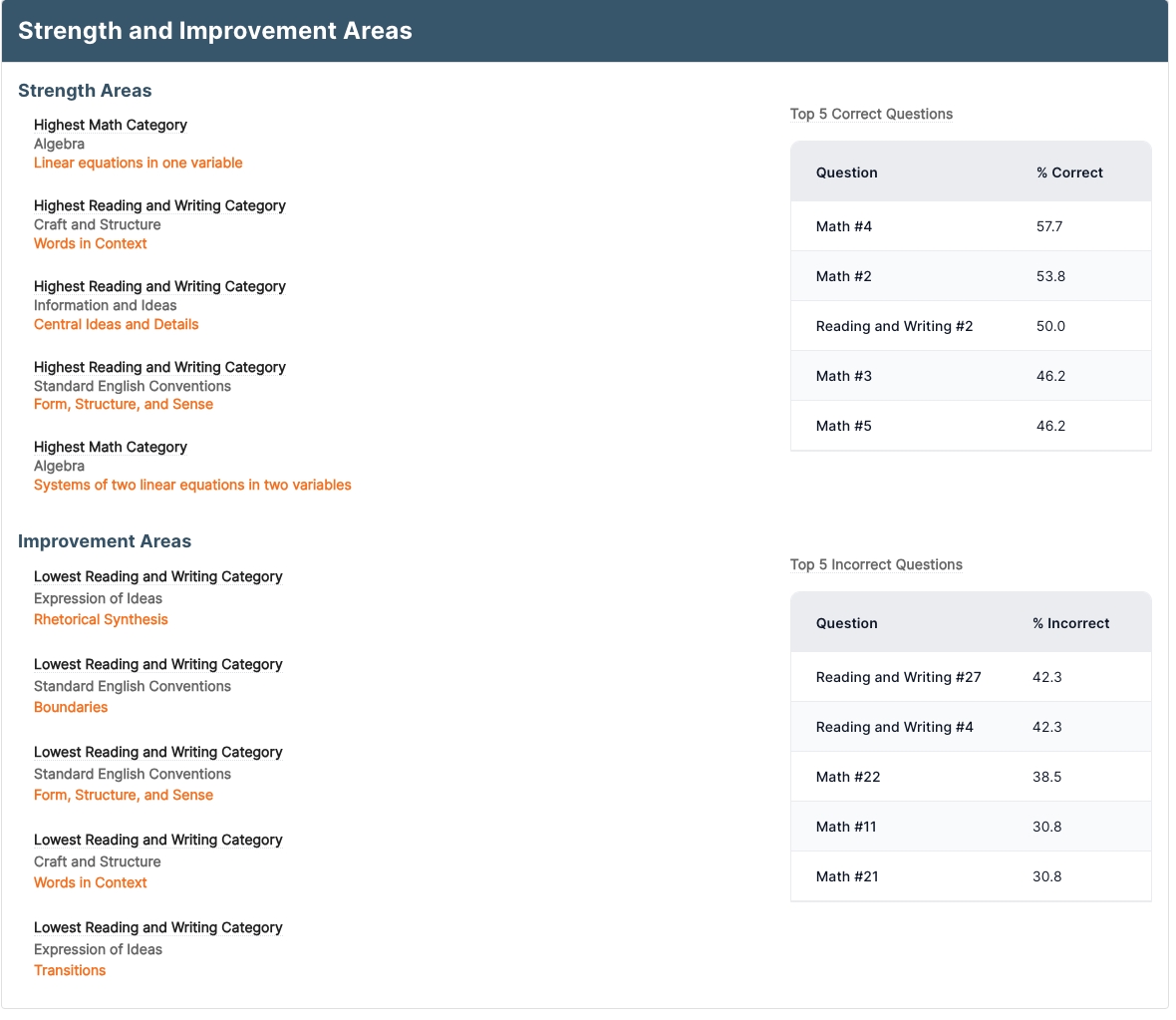
Individual Student Performance
The Individual Student Performance section shows the composite and section scores for each student on the assessment, along with a quick comparison to any other completed assessments by the student.
Teachers/Admins can also quickly view any students full results by clicking the View Score Report button.
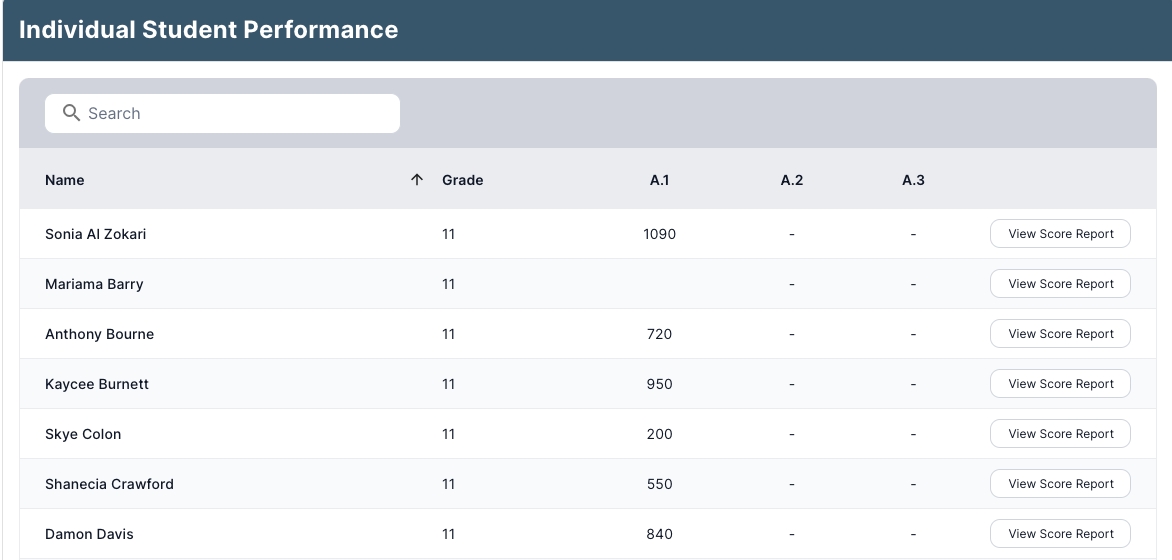
Subsection Details
Back at the top of the page, Teachers/Admins can access a Subsection Details group report via a separate tab.
The Subsection Details section provides Teachers/Admins with an extensive breakdown on how students performed on each section of the assessment
A score summary of the selected subsection provides the overall average percentage correct, total number of questions, and an average score breakdown of the primary content areas.
The Subsections Table provides a more granular breakdown of each individual content area given on the assessment.
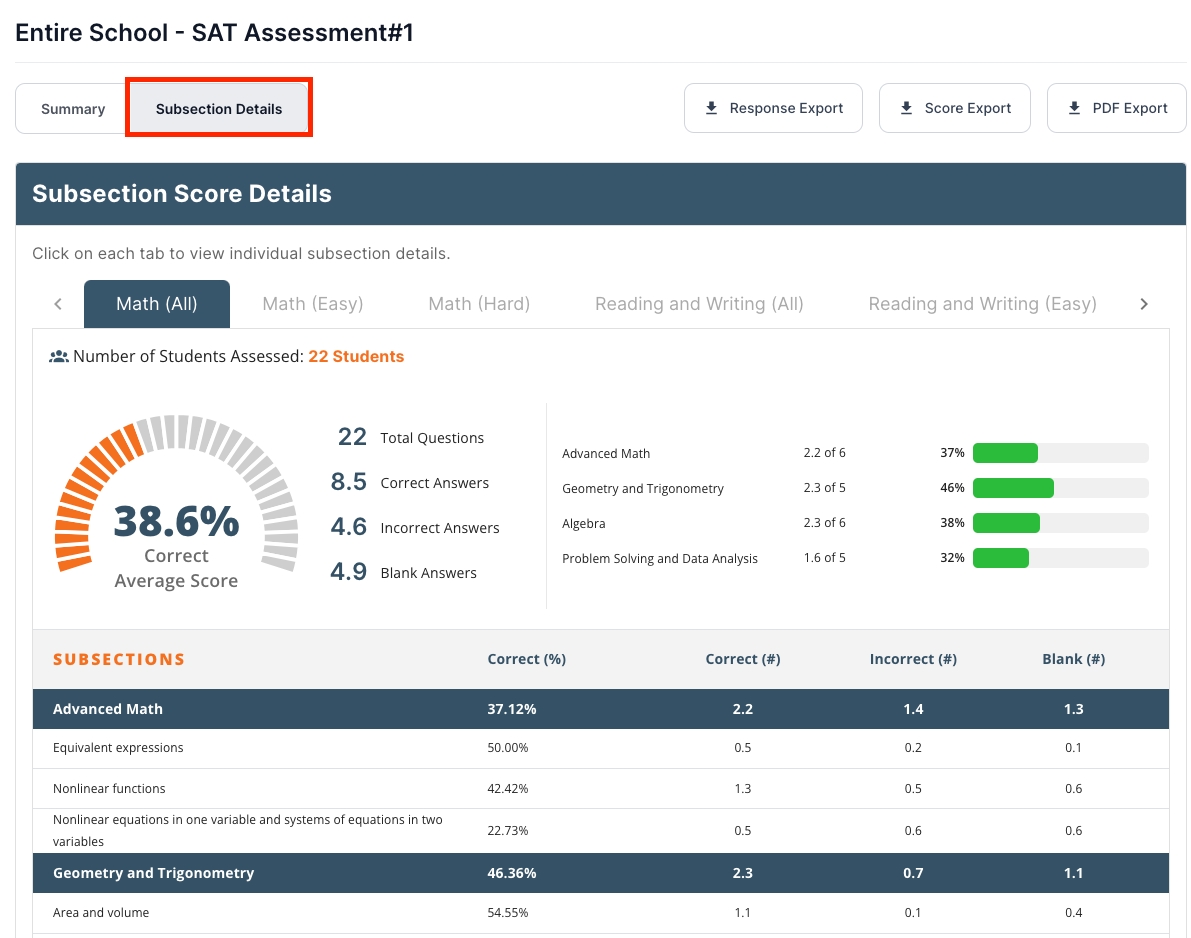
Standard Item Analysis Report
The Standard Item Analysis report provides Teachers/Admins with a detailed breakdown of how their group of students performed on each assessment question.
The View Question & Answer Analysis button opens a new tab with a report that details how each student performed on every item of the assessment.
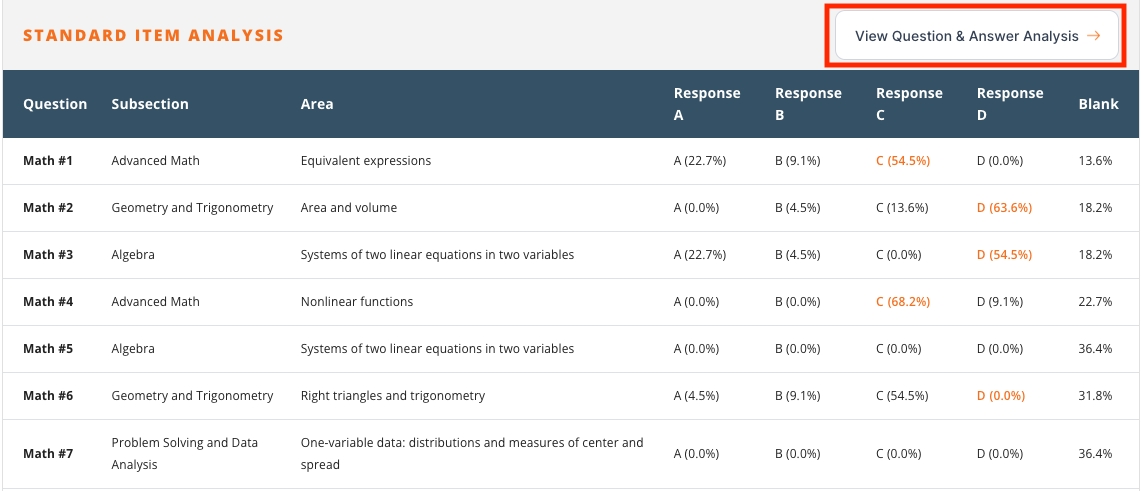
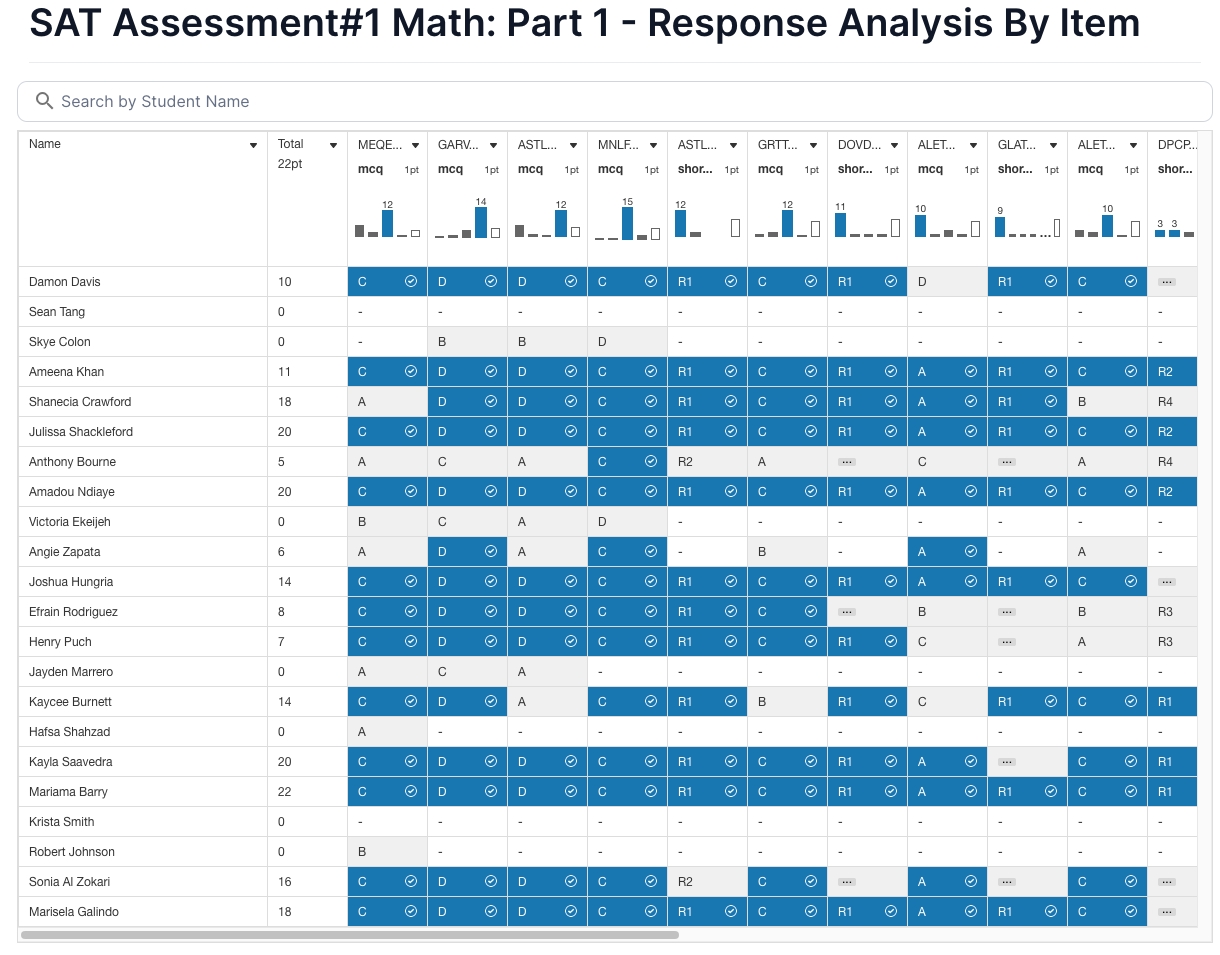
Navigation
After students complete practice assessments, Teachers/Admins are able to view scoring data immediately from the Student Results page.
Teachers will be able to view summary data for the entire school, along with summary and individual student data for the classes they are assigned as a teacher.
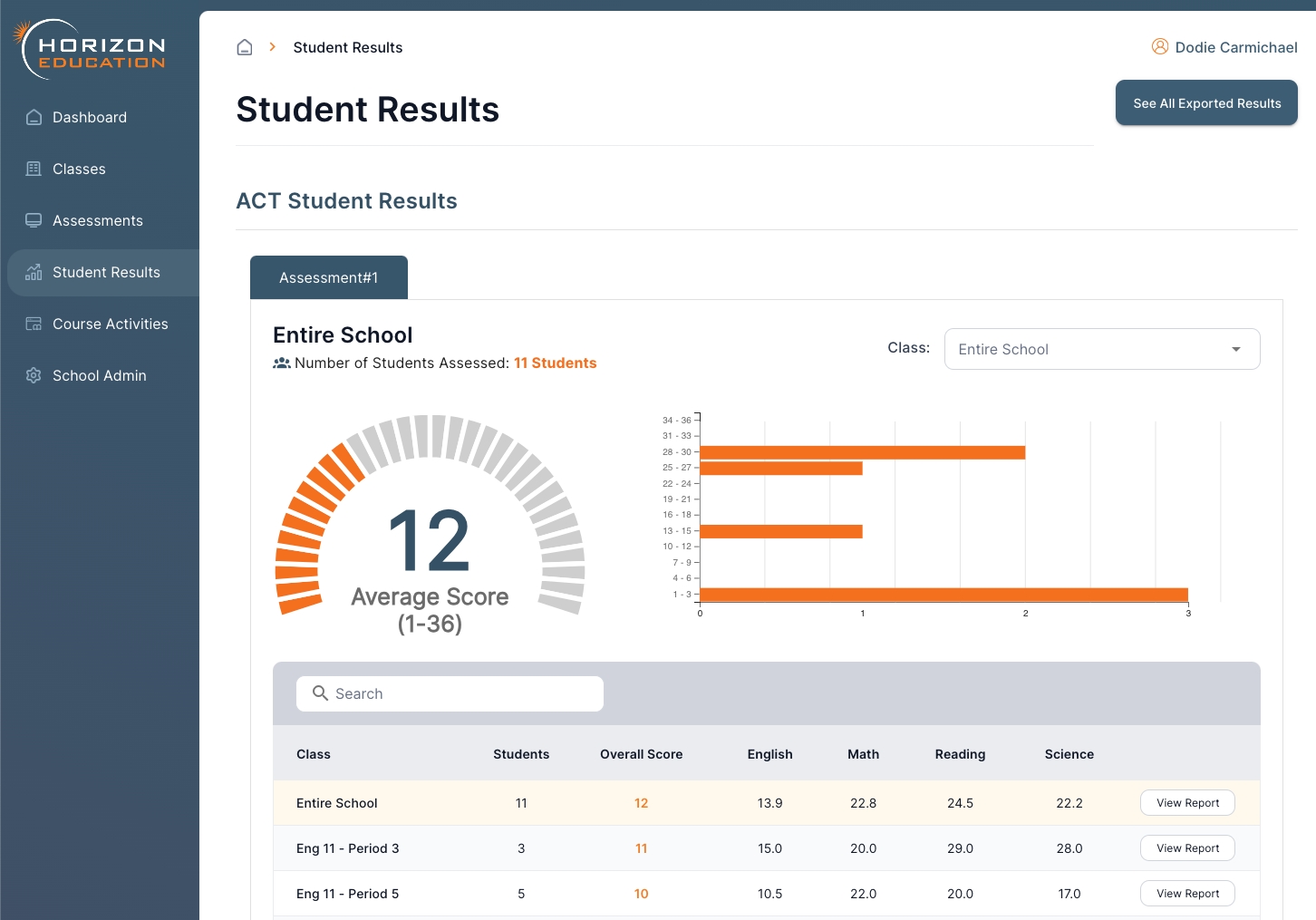
Overall Assessment Performance
The Student Results Group Report begins with a group summary of the overall composite score, which includes the average composite score, along with a histogram breakdown for the entire group of students.
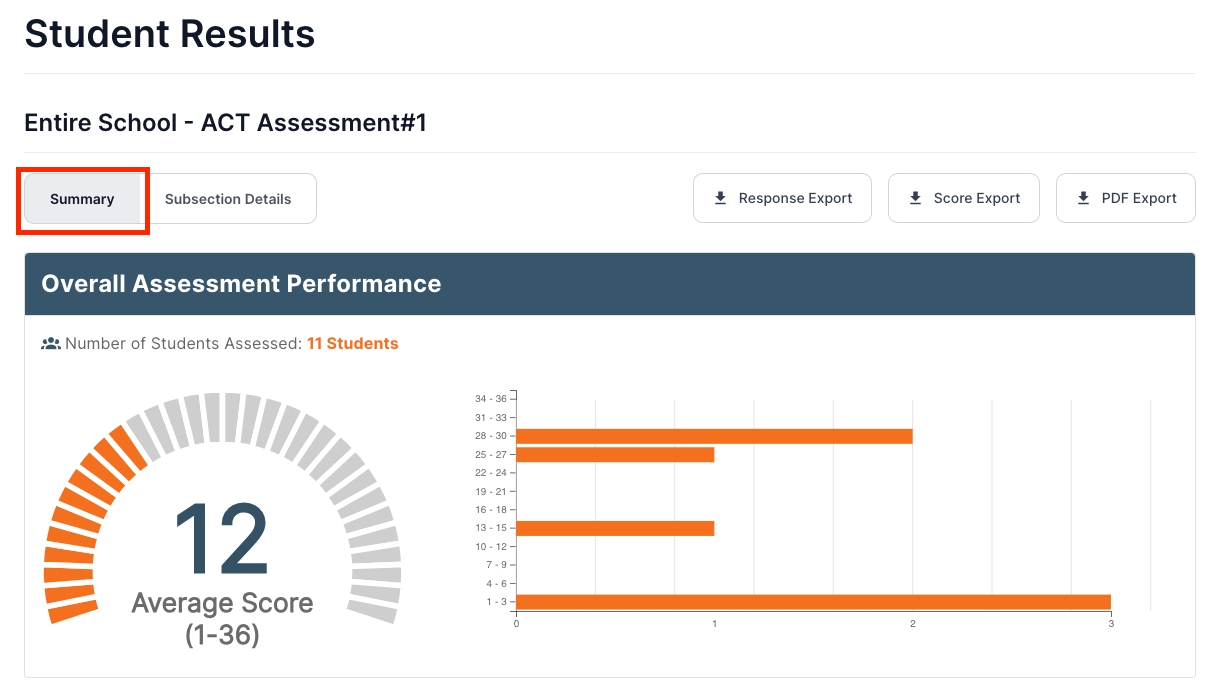
Section Scores
Next, a Section Score group breakdown is provided, showing average score, benchmark score, and a histogram of student performance.
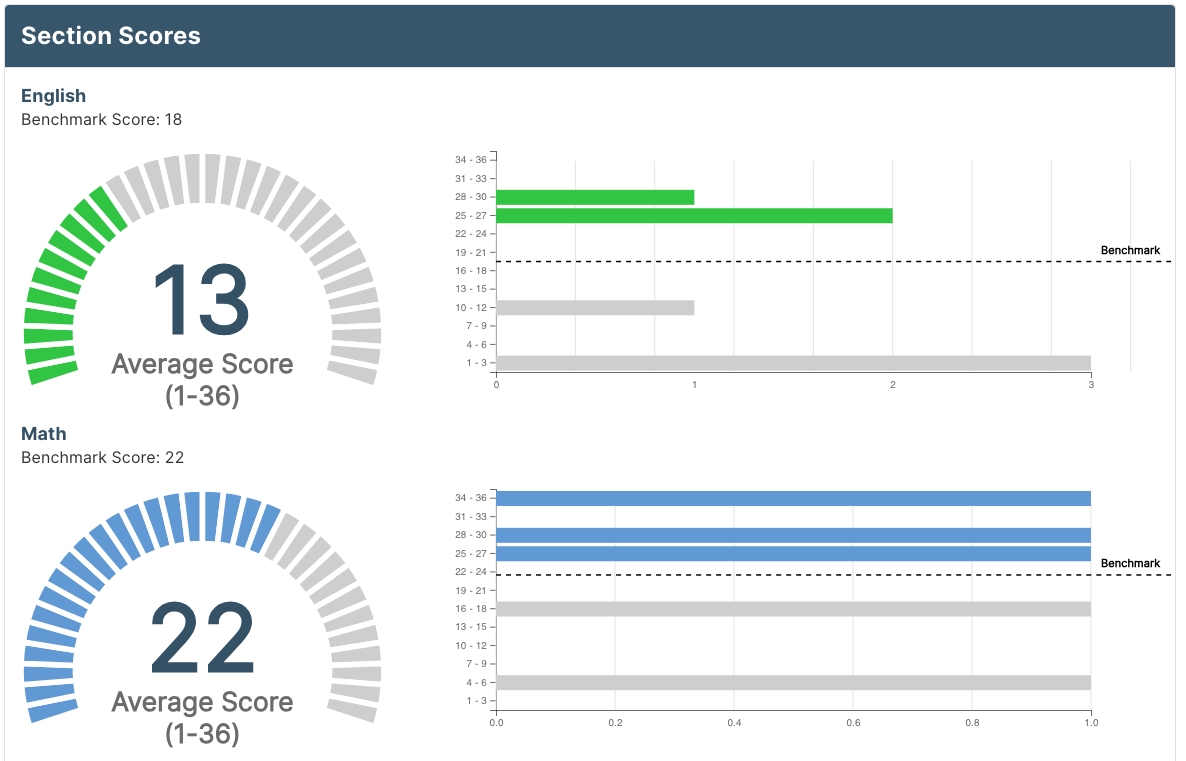
Strength & Improvement Areas
The Strength & Improvement Areas section reveals the top strength and improvement areas by assessment section, subsection, and topic area. Also provided are the Top 5 Correct and Incorrect Questions.
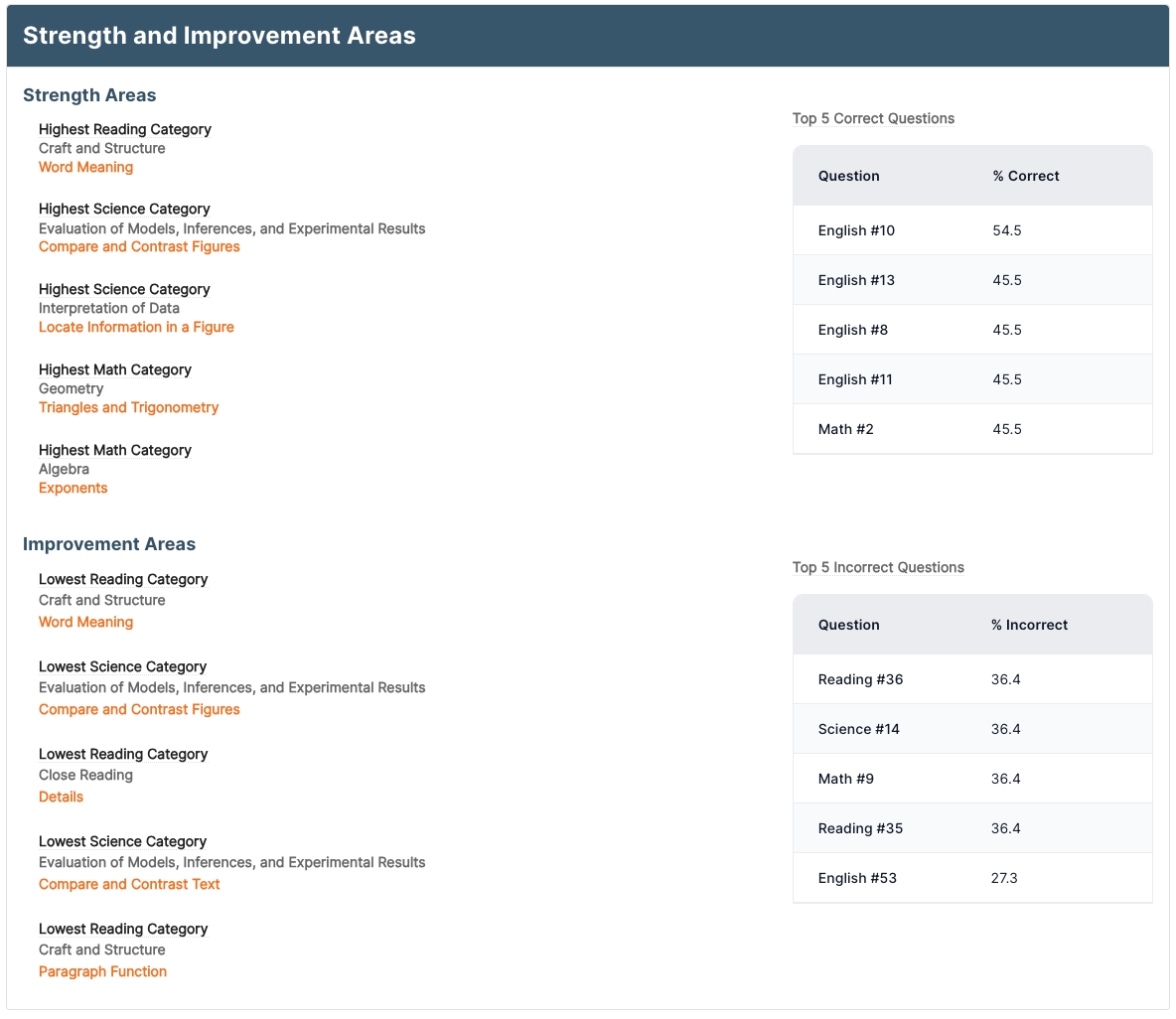
Individual Student Performance
The Individual Student Performance section shows the composite and section scores for each student on the assessment, along with a quick comparison to any other completed assessments by the student.
Teachers/Admins can also quickly view any students full results by clicking the View Score Report button.
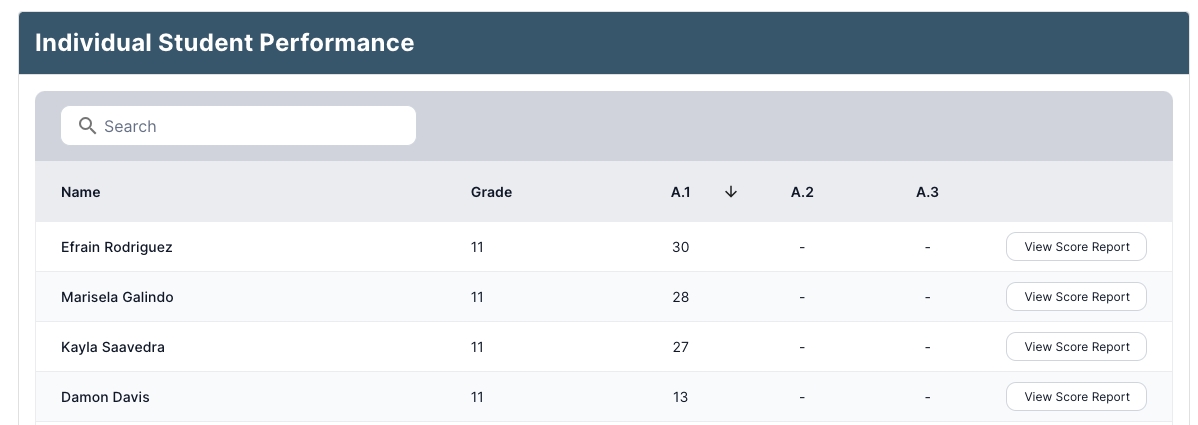
Subsection Details
Back at the top of the page, Teachers/Admins can access a Subsection Details group report via a separate tab.
The Subsection Details section provides Teachers/Admins with an extensive breakdown on how students performed on each section of the assessment
A score summary of the selected subsection provides the overall average percentage correct, total number of questions, and an average score breakdown of the primary content areas.
The Subsections Table provides a more granular breakdown of each individual content area given on the assessment.
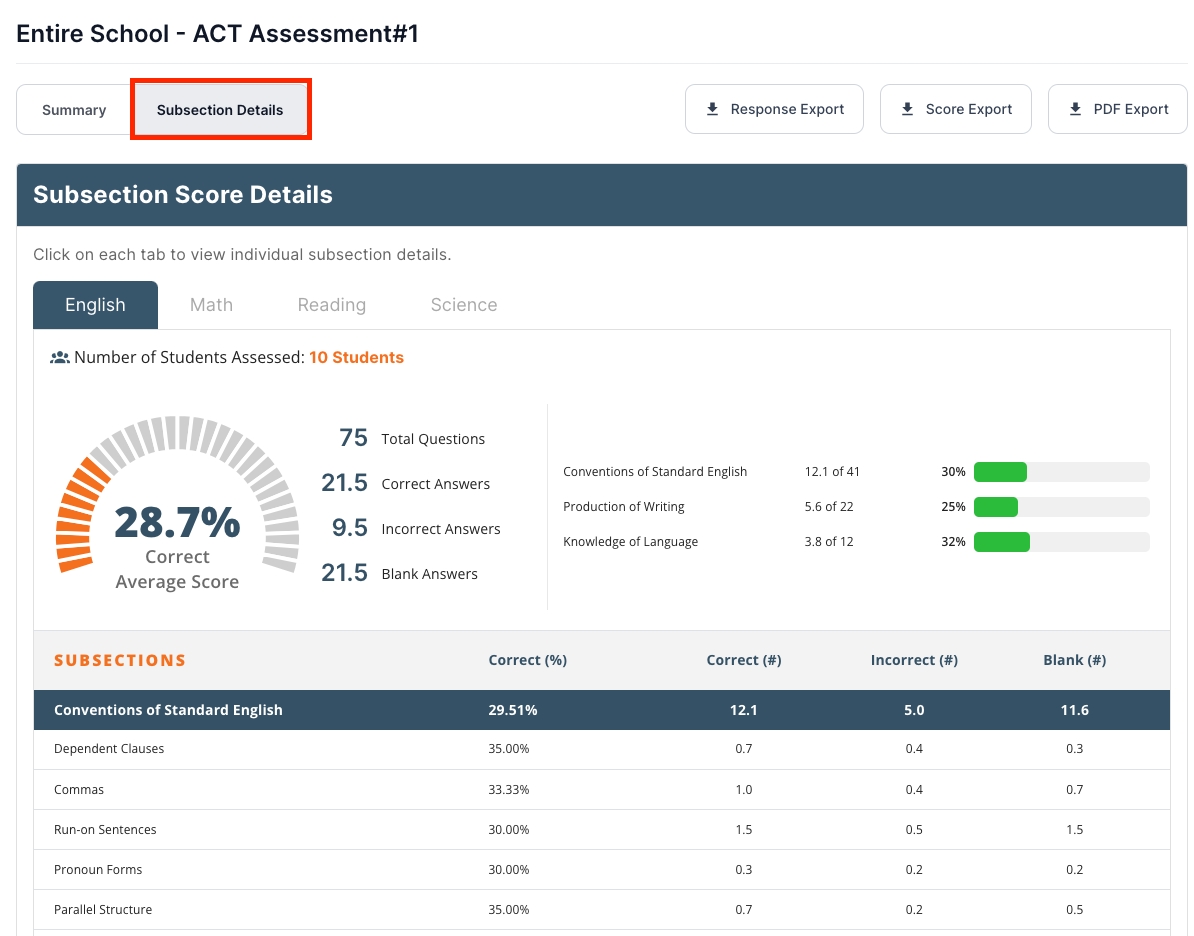
Standard Item Analysis Report
The Standard Item Analysis report provides Teachers/Admins with a detailed breakdown of how their group of students performed on each assessment question.
The View Question & Answer Analysis button opens a new tab with a report that details how each student performed on every item of the assessment.
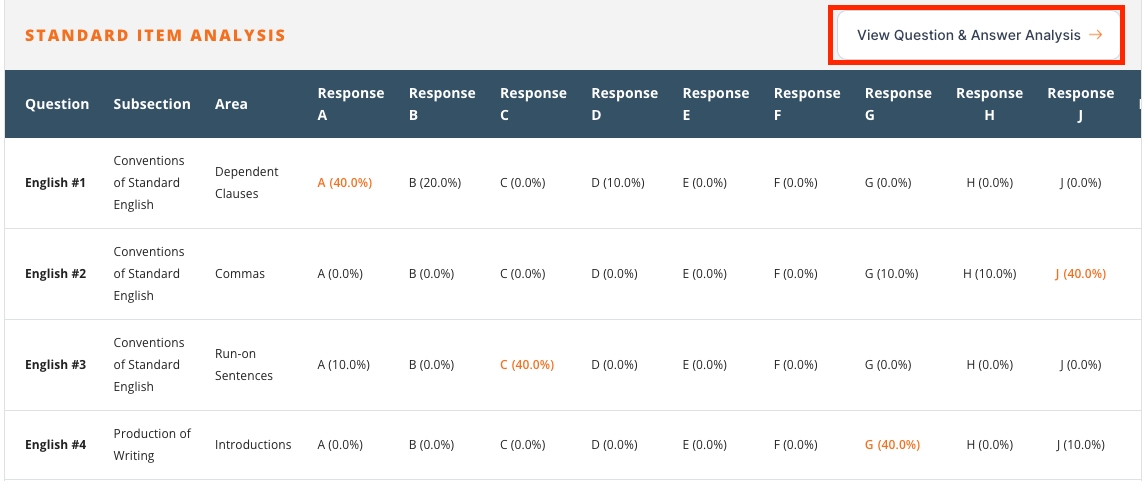
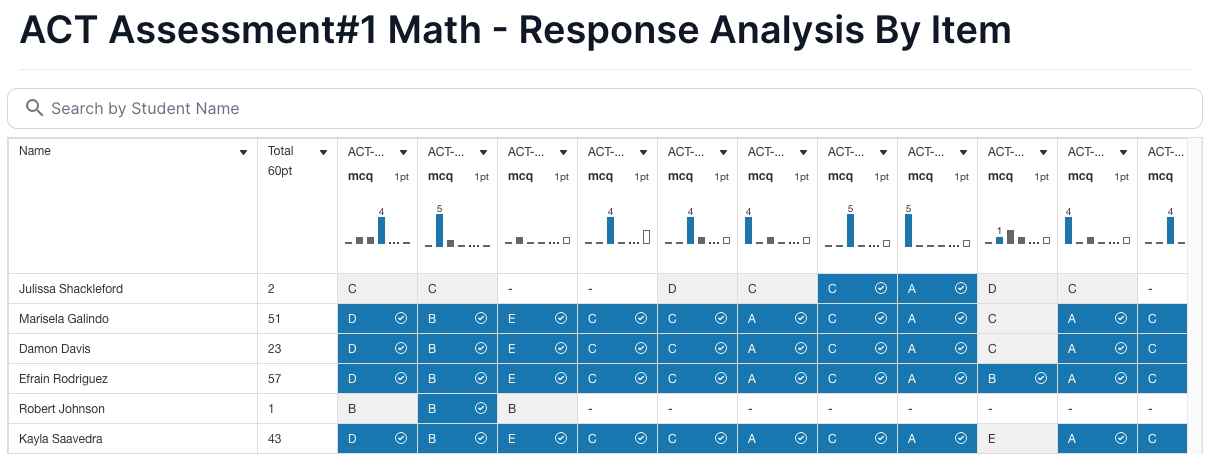
Last updated