Monitoring an Assessment
Navigation
To monitor an assessment for a specific class, there are two options. For the first option, on the Assessment Schedule page, find the class and assessment section you wish to monitor and click the magnifying glass icon.
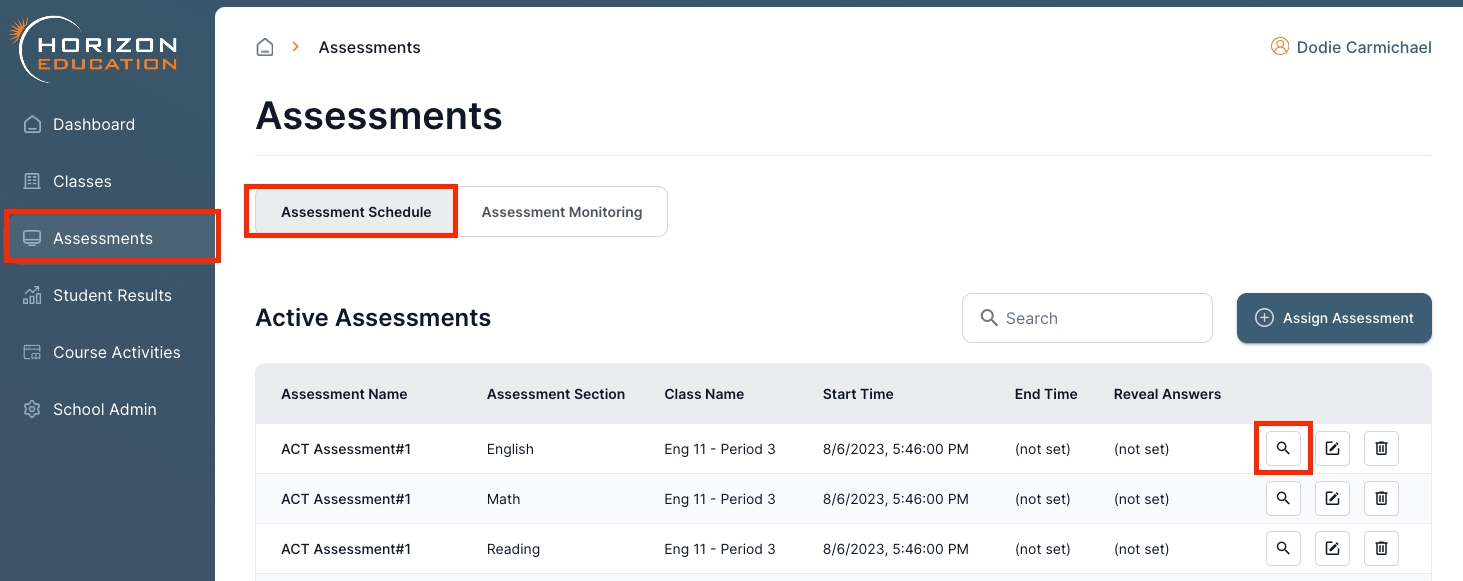
The second option is to click the Assessment Monitoring tab, then from the drop down menu options select which type of assessment, which assessment section, and which class you wish to monitor.
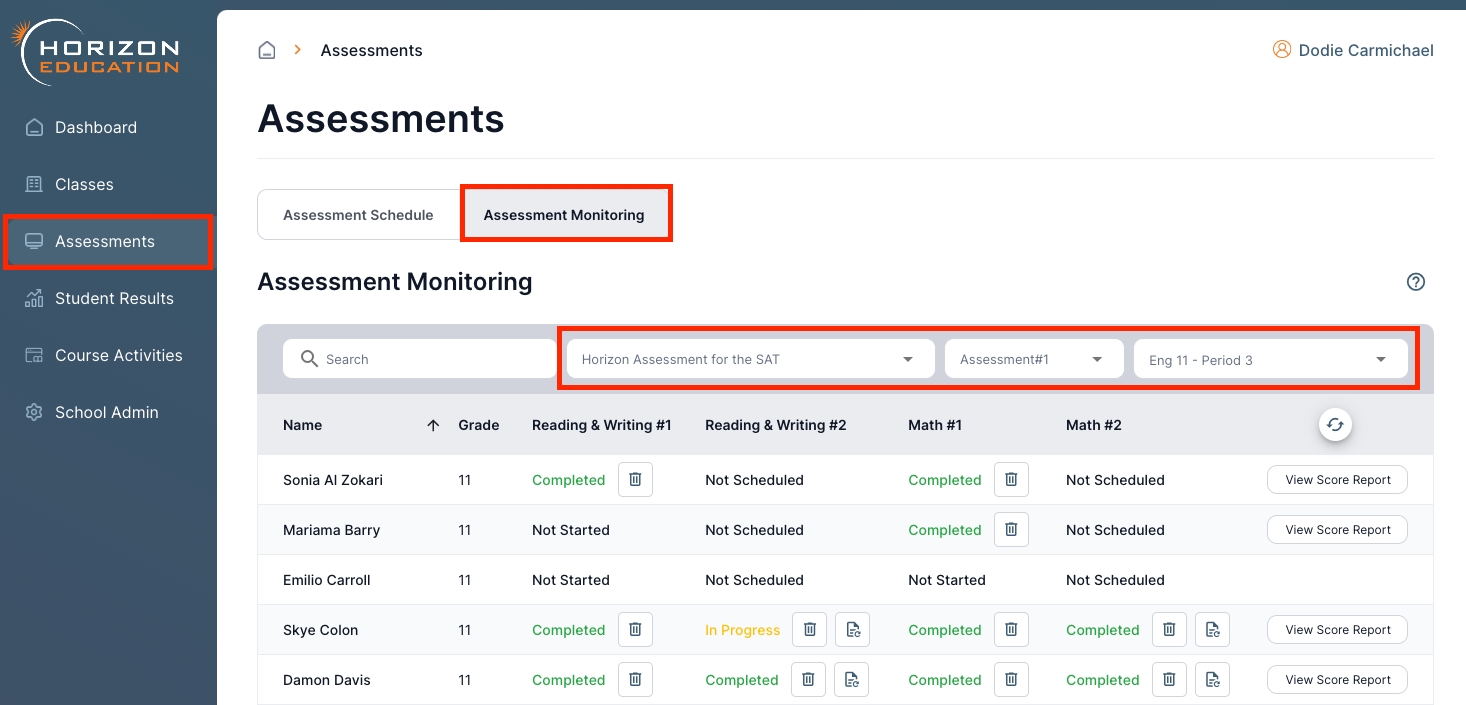
Monitoring an Assessment
Teachers will see a progress status for each students assessment section, along with a button that allows for teachers to delete the data and reset an section for a student.
The four statuses are: Not Scheduled - This student does not have an open window for this test section at this time.
Not Started - The testing window for the student is open, but it has not started.
In Progress - The student is actively testing this section.
Completed - The student has completed this section.
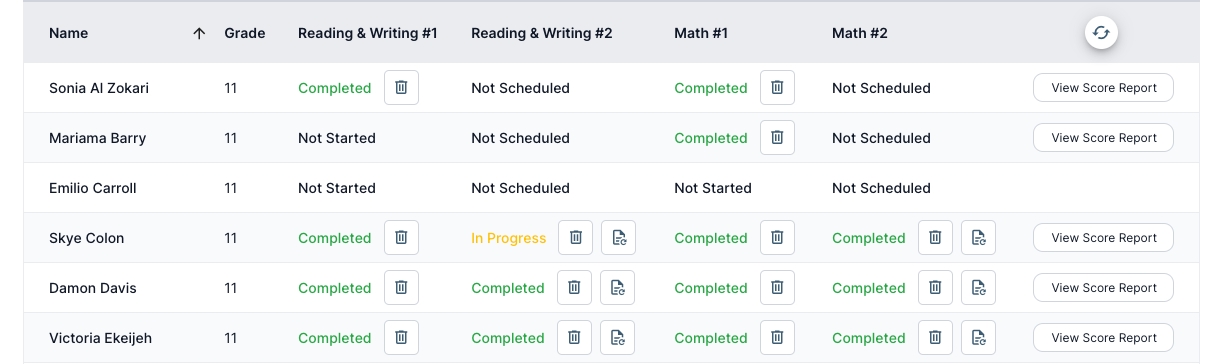
Last updated